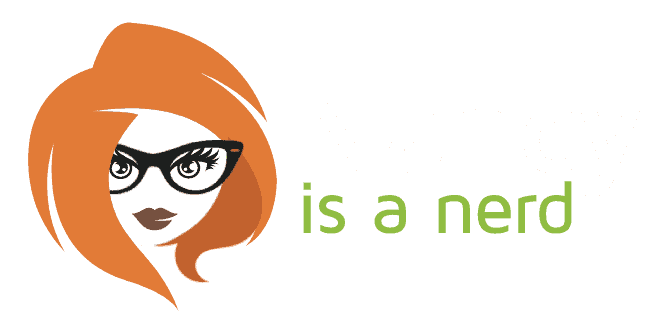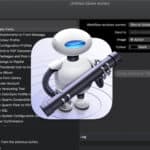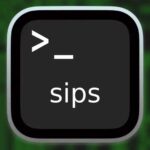Using Disk Utility for formating and re-formatting a USB stick or other drive on macOS is pretty straightforward. Still, occasionally you’ll need to choose the partition Scheme for backward or multi-platform compatibility.
GUID Partition Map is the default for all newer Macs and shouldn’t be changed in most cases. However, setting Master Boot Partition as the partition scheme is helpful for cross-platform drives that can be mounted in both Windows and in macOS, using the ExFAT format type.
In Disk Utility, you can select GUID Partition Map, Master Boot Partition, or Apple Partition Map. But what happens if the Scheme option is missing when you attempt to format a drive?
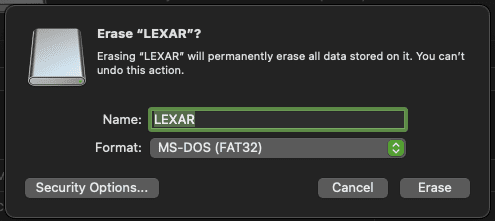
By default, the partition Scheme option was available when you wanted to format a drive and selected a drive to erase. The current default view for this action is to display volumes, not drives.
From the View menu, select Show All Devices to show the drive hierarchy.
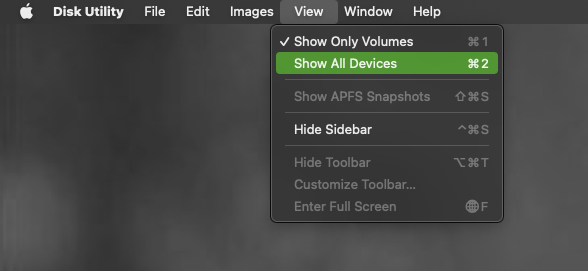
Now you can select a drive, click Erase, and see the drive’s partition Scheme options.